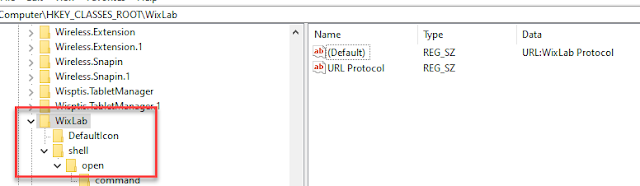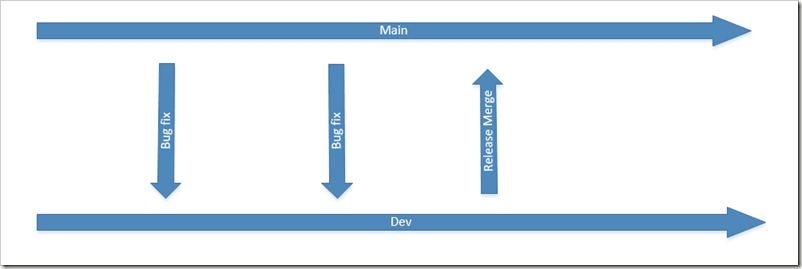WIX-建立URL註冊碼U啟動程式
前言
此篇今天在測試Notion筆記的桌面應用程式,針對在登入時,透過網頁啟動應用程式這個功能,感到有點好奇。雖然這不是很新奇的功能,幾年前就在iTune上看過,只是自己
寫的程式,都沒試著去作此功能。
實作
開始前,依照微軟提供的說明,我們需註冊URL相關機碼,reg範例檔案內容如下:
[HKEY_CLASSES_ROOT\WixLab]
@="URL:WixLab Protocol"
"URL Protocol"=""
[HKEY_CLASSES_ROOT\kai\DefaultIcon]
@="C:\\Program Files (x86)\\WixLab.WpfApp\\WpfApp.exe"
[HKEY_CLASSES_ROOT\WixLab\shell]
@=""
[HKEY_CLASSES_ROOT\WixLab\shell\open]
@=""
[HKEY_CLASSES_ROOT\WixLab\shell\open\command]
@="C:\\Program Files (x86)\\WixLab.WpfApp\\WpfApp.exe /url \"%1\""
根據上方的機碼內容,在安裝程式時,將內容註冊進去。本範例使用Wix安裝範本作說明(關於Wix請參考)。
打開Product.wxs,新增一筆Component如下,紅字WixLab為Url Schema開頭。
<!-- 註冊URL執行的機碼-->
<Component Id="RunURLComponent" Guid="*">
<RegistryKey Root="HKCR" Key="WixLab" >
<RegistryValue Type="string" Name="URL Protocol" Value=""/>
<RegistryValue Type="string" Value="URL:WixLab Protocol"/>
<RegistryKey Key="DefaultIcon">
<RegistryValue Type="string" Value="[#WixLab.WpfApp.exe]" />
</RegistryKey>
<RegistryKey Key="shell\open\command">
<RegistryValue Type="string" Value="[#WixLab.WpfApp.exe]" KeyPath="yes" />
</RegistryKey>
</RegistryKey>
</Component>
測試程式
安裝後,先檢查一下機碼是否已成功註冊
在網址輸入開頭為WixLab://,例: WixLab://Kim,執行後會跳出一個詢問視窗,要不要打開WixLab.WpfApp
參考連結